Faswin needs a SMTP mail server address in order to send emails. If you are running a mail server in your company then that server is almost certainly capable of doing SMTP emails. However you may need to explicitly tell your server to accept SMTP emails (especially if you are using Microsoft Exchange). If you're not sure please liaise with your network administrator.
You can get to the Email Settings form by going to the Setup menu and then to the Email option.
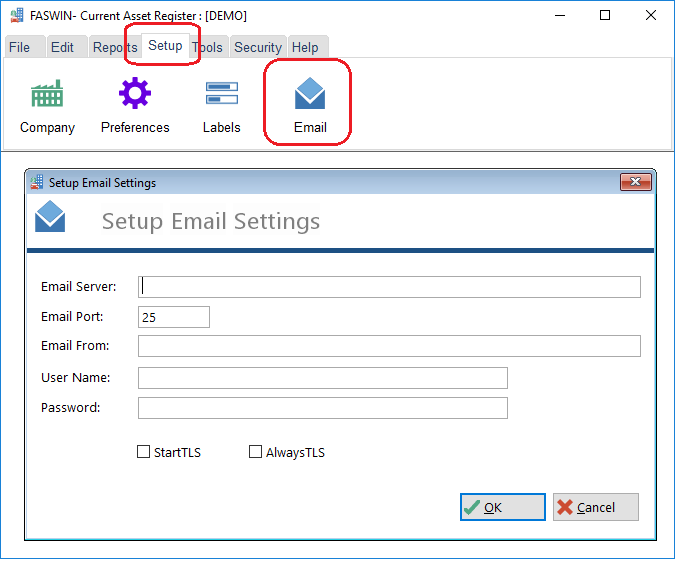
The IP name, or address of your SMTP email server. You may need your network support person to help you with this setting, or you can look in your own email client to see what this value should be. (If you are using a common email client, like Windows Mail, or Outlook then see the screen shots below which may help you figure out the setting.)
This is almost always set to 25. If you're not sure check the settings in your email client.
Most mail servers will not accept emails from just anyone. Thus you will need to enter a legitimate email address, such as your own email address, here.
The account name of the user who will be sending the mail. Most servers require a valid account name in order to accept emails
The password for the user which matches the account name above.
One of these settings may apply to your server if you are connecting to the server over a TLS connection.
The next section on this page deals with common email clients. Knowing where the SMTP settings are in your email client may help you identify what they should be set to in Faswin.
Windows Mail (Windows Vista)
Windows Mail is the default mail client that ships with Windows Vista. If you are using Windows Mail, go to the menu, and choose the option.
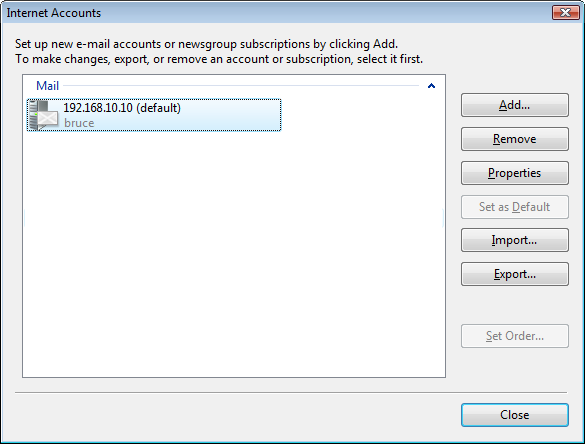
If you have more than one account listed, choose the one marked as . Then click on the button.
Go to the Servers tab. There you will see a setting called . This is the setting that should be transposed to the Faswin settings.
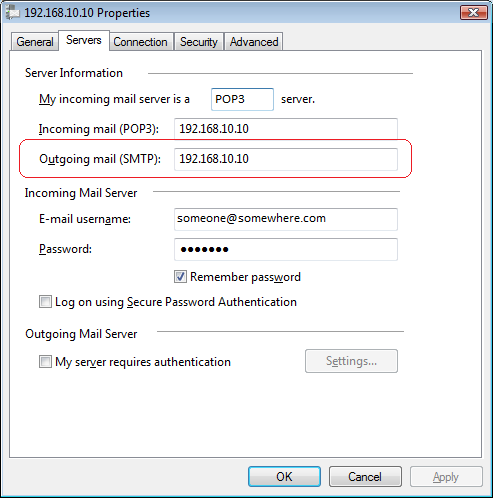
Outlook Express 6 (Windows XP)
Microsoft Outlook Express 6 is the default mail client that ships with windows XP. Do not be confused, Outlook Express is not Outlook. Outlook is part of Microsoft Office, and the settings for that are below.
In Outlook Express 6, go to the menu, and select the option. Go to the tab.
Once there select the account marked as (default) and click on the Properties button. Go to the Servers tab. There you will see a setting called . This is the setting that should be transposed to the Faswin settings.
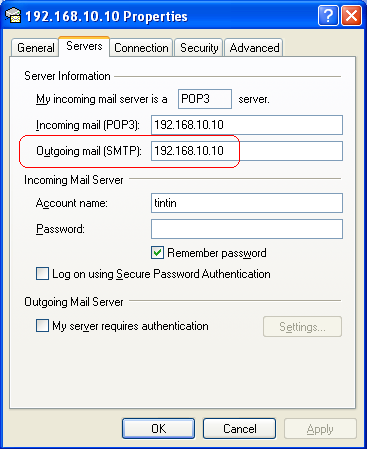
Outlook
